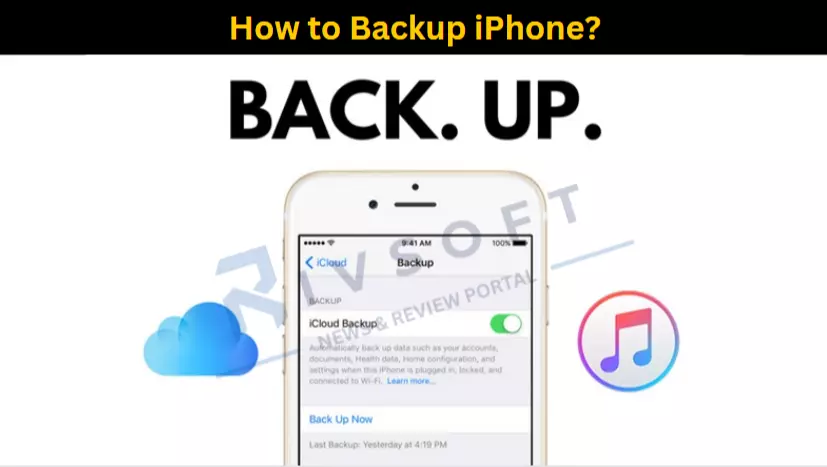Are you also looking for how to back up your iPhone?
If yes, then you’re at the right place!
In today’s world, there are a lot of bugs in phones, which can be dangerous for your phone’s sensitive data. Hence, it is essential to take a backup of the phone. This article will tell you three ways to back up an iPhone. Let’s start the process!!
3 Methods to Backup iPhone
There are three basic methods to take the backup of an iPhone. We have mentioned all those methods here below:
Method #1: iCloud Phone
It is elementary to take backups of an iPhone with the help of iCloud. There are only specific steps needed to take the backup of iCloud. Let’s have a look at them:
- It would help if you had a decent WiFi connection.
- Open the settings of your iPhone.
- Press your Apple ID picture.
- Click on “iCloud” and then “iCloud Backup.”
- Click on the “Back Up Now.”
- Now, the process of taking the backup of your iPhone will be started.
If you want your iPhone to take a backup automatically, you can easily toggle “iCloud.” This option is at the top of the “iCloud Backup.” Your iPhone must be charging and connected to decent WiFi. Also, make sure that the iCloud has sufficient storage so that you can store your data.
Method #2: iTunes Backup With A Windows Computer
You can also refer to iTunes to back up your iPhone on your Windows PC. We have mentioned some of the steps below to take the backup with the help of iTunes.
- Firstly, you have to install iTunes on your Windows PC.
- Now, you must use the USB cable to your iPhone with the computer.
- You have to navigate the iPhone button in iTunes. It is an icon of a smartphone at the top-left corner.
- You will find the “Backups” there, and you must select “This Computer” here.
- Then, you should check the “Encrypt local backup” checkbox. It will encrypt your data. However, you must also remember a code to access your data later.
- Now, tap on “Back Up Now.”
- Now, you must wait for the loading that takes up the backup on iTunes.
- Finally, you’re done with the process.
Method #3: Take Backup With Finder App On Apple Mac
There are specific steps to take the backup of the iPhone using the Finder application.
- Firstly, you must connect your iPhone to your computer via a USB cable.
- Open the Finder application on your computer and select your phone there.
- You can also encrypt your data with the help of “Encrypt Local Backup.” However, you must keep a password in mind to access your data anytime.
- Click on the “Back Up Now” button.
- Wait for the loading; your iPhone will take the entire backup over your Mac.
- Finally, you’re done with the backup.
Final Words
iPhones are little complex phones with various limitations in sharing and securing data. All of our three mentioned methods will help you take the backup of your iPhone.
Related Article: