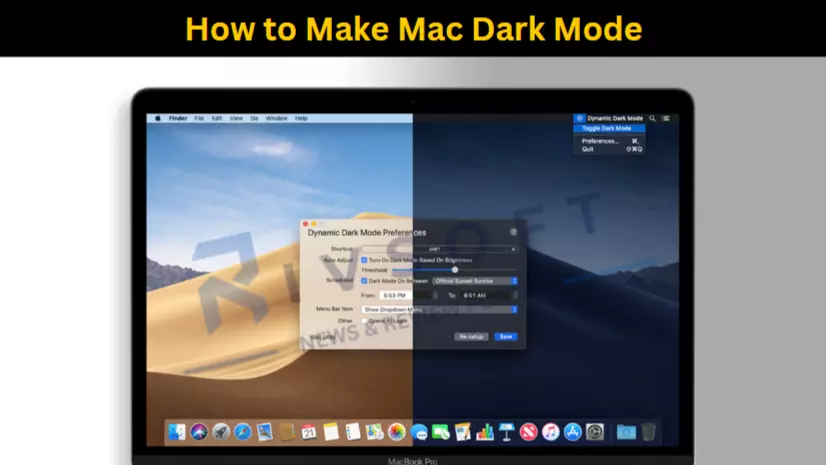Are you also looking for how to make Mac dark mode?
If yes, then you’re at the right place!
Mac has various complex options. It becomes difficult to find the dark mode in this mess of Mac. But you don’t need to worry; we have mentioned a simple step-by-step process to make the Mac dark mode.
Let’s begin the steps!!
4 Step To Enable The Mac Dark Mode
Here are the four simple steps to make your Mac dark mode. Follow these steps, and you will get your Mac in dark mode.
Step – 1: Tap the Logo in the Top Left Corner of the Mac Screen
You will see Apple’s logo in the top-left corner of the screen. You have to click here to access more options.
Step – 2: Select System Preference
Then, you will see the “System Preference” over the second place. You have to click here to enter more options.
Step – 3: Click on the General
You will see various options in front of you. Now, you have to click on “General.”
Step – 4: Select Dark Mode
Here, you will see three options: Light, Dark and Auto. Light mode keeps your screen at light mode. Dark mode will make the Mac Dark mode. And the Auto will change the dark and light modes based on the day and night.
How does dark mode work with apps?
Dark Mode utilizes the dark appearance during the entire work system. It creates a dark color scheme for pre-installed and manually installed softwares. No matter if any app/software has a delicate or dark appearance, it will be presented as a dark mode.
However, Apple apps have certain different features. Let me show you some of the exceptions or different examples.
- Mail generally uses a light background, regardless of whether the dark mode is turned on. If you want to access the mail even in dark mode, you must make some settings. Click on the Mail > Settings > View Tab > Deselect “Use dark backgrounds for messages.
- Maps can also be accessed with a light background regardless of the dark mode being turned on. You have to make certain settings here as well. Open Maps > Settings > Select “Always Use Light Map Appearance.
- Notes can also be accessed with a light background regardless of the dark mode being turned on. Make certain settings here. Open Notes > Settings > Deselect “Use Dark Backgrounds For Note Content.
- Safari generally supports the website in a dark mode only if it is designed to support the dark mode. However, if the website doesn’t support dark mode, you should go for the safari reader to read the articles in the Dark Mode.
- TextEdit can also be accessed with a light background even after the dark mode is turned on. Follow certain steps. Tap the “View” in the menu bar > Deselect “Use Dark Backgrounds For Windows.”
Wrapping Up
Mac comes up with complex features and functions. Thus, it is not elementary to find out any feature. Plus, various functions change with every new update. Follow the steps mentioned in this article. We hope this article helps you get your Mac on Dark Mode.
Related Article: